Revision: 2024-10-06
What is worse than no documentation? Outdated documentation!
Keep it up to date! is an application that lists pages that have not been updated for a while. That means you can show inactive pages, including the page owner to contact for updates.
Keep it up to date! is free to use by everyone who wants to use it, but there is also very limited support ;-)
By listing pages which have not been updated, Keep it up to date! facilitates Confluence document management best practices. Confluence content lifecycle tools are not included in Confluence out of the box.
By listing pages not updated since a specific period, content archiving is simplified and traceable. This allows you to find outdated information automatically.
List outdated page in an overview table, and directly click on the linked page to update the page. The table columns are sortable by clicking on the column heading.
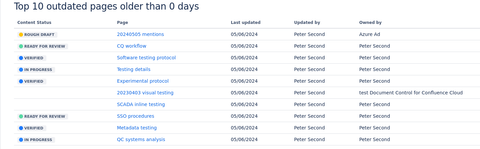
When no pages are found, a message is shown.
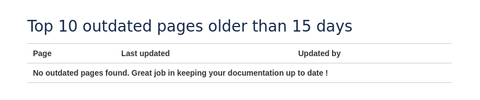
Simply insert Keep it up to date! inline in your document by typing "/keep" when you are editing your document. A dialog as shown below will appear, allowing you to insert the macro.
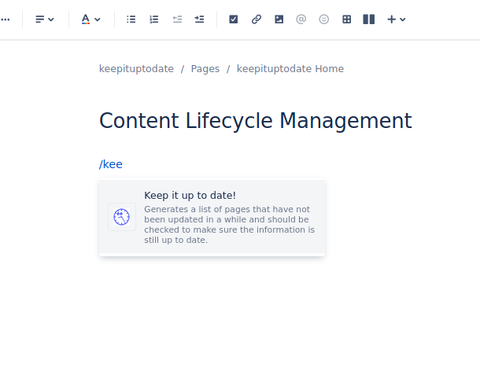
Once added to a page in confluence, there are a few settings you can change.
While editing the page, select the macro and go to the settings by clicking the pencil button in the popup.
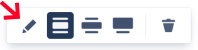
This opens a settings dialog:
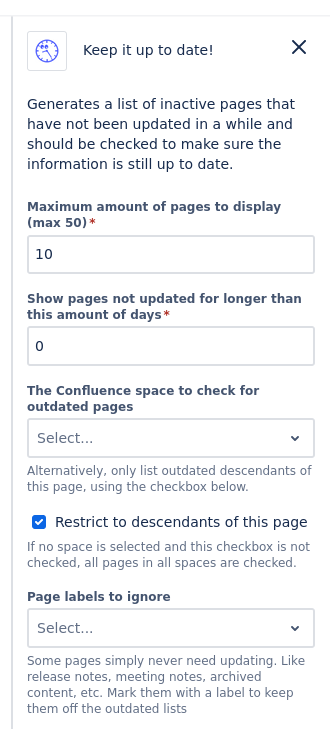
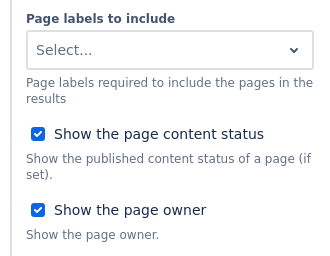
This one speaks for itself. By default there are max 10 pages shown in the list, with the page that has not been updated the longest at the top.
You can change the maximum from 1 to 10000 pages.
It doesn't make much sense to focus on pages that were only updated a couple of days ago. Therefore you can set a threshold of how outdated pages can become.
Best set it to a couple of months worth of days. This setting defaults to 150.
Also pretty straightforward. Select the space to check for outdated pages. If no space is selected, the space of the page that you are adding the macro on is chosen.
Currently it is not possible to retrieve the list of most outdated pages of all spaces.
Note that if you check the box of the next setting, the space configured is ignored.
If this option is set, the macro only looks at all the children, and their children, and their children, etc.
If this option is set, the macro shows the page content status (if the content status of a published page has been set). See Atlassian Documentation. for more information about the Content Status.
If this option is set, the macro shows the page owner in addition to the last author to update the page.
You can access the Keep it up to date! general page directly from the top menu under "Apps". This page provides links to the documents where you are the owner and where you are mentioned, and the documentation.
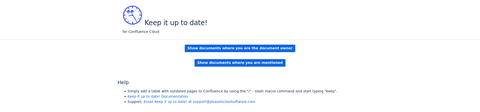
You can list all documents where you are the owner by going to the General Page and clicking on the button "Show documents where you are the document owner". The resulting table is scrollable and can be sorted by clicking on the column headers.

You can list all documents where you are mentioned by going to the General Page and clicking on the button "Show documents where you are mentioned". The resulting table is scrollable can be sorted by clicking on the column headers.
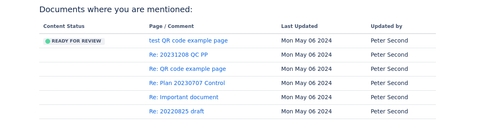
The Keep it up to date! changelog is available at Changelog.
The Keep it up to date! add-on helps with keeping documents in Confluence updated. Data transport is secured using TLS (Transport Layer Security).
No authentication details are used by this macro, all information is retrieved client side and no Confluence data are stored or used server side.
The add-on server does not store data. It does not store any data from your Confluence instance, including users, pages, or anything else. All of the data generated by the add-on is only visible during usage of the addon and never sent to Phase Locked Software's servers.
The add-on server, which only stores the add-on itself is automatically backed up by our hosting provider. In addition we keep offsite backups for disaster recovery.
All transactions are secured using HTTPS. Because no user data is stored, there is no long-term privacy risk to using this add-on.
We keep logs in order to audit for possible security incidents and other errors.
You can install Keep it up to date! for Confluence Cloud from the Atlassian Marketplace. Click the "Get it now" button to get started.