Revision: 2024-11-25
You can install Document Metadata for Confluence Cloud from the Atlassian Marketplace. Click the "Try it free" button to get started.
Once the add-on is installed, expand the Document Metadata for Confluence Cloud add-on in the Universal Plugin Manager and click "Configure".

The "Get started" page helps you with considering the configuration options.

The configuration page provides these settings:

Timestamp display: You can choose to display timestamps in either the ISO 8601 format (e.g. 2021-04-26T10:15:41Z), or in a US date format. The US format shows the abbreviated month and full weekday (e.g. Monday, Apr 26, 2021, 06:15 AM EDT). This display format prevents possible confusion about dates like 03/04/2021 in international settings. Additional date formats are available to show abbreviated timestamps.
The timezone for display of the timestamp can be set to either UTC or an IANA Time Zone Database listed time zone.
The QR code display can be scaled to a percentage of the original size.
A document with metadata can be a page in a space. When you create a new document in a restricted space or document, make sure the user "Document Metadata for Confluence Cloud" has permissions on the new page. If you are creating a new page from scratch, the best practice is to choose either the "Document Metadata" or the "Document Metadata in Page Properties" template from the Create dialog:

These templates set up a page with a table containing standard Document Metadata. For example the image below shows the default created table in a document.

When you choose the template "Document Metadata in Page Properties", you get default table in the page properties macro:
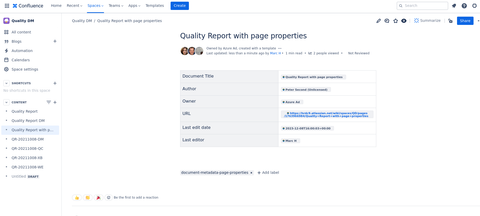
These tables containing the Document Metadata can be edited to add/remove Metadata and additional data.
Document Metadata allows you to enter metadata like the document creation date, the author name and owner, or the document revision number directly into the document. Some of these data (like the document creation date) are static, while others change. For example the last edit date changes with each edit. When you are editing a document, you can insert Document Metadata inline by typing the shortcut "/dmcc" to insert the Document Metadata macro.

A popup allows to choose the metadata value to insert:

The Metadata popup shows all predefined Metadata you can insert into a document. The table below shows the Metadata with an example value:
| Metadata name | Value | |
|---|---|---|
| Quality Report | ||
| 1134362956 | ||
| page | ||
| current | ||
| Wednesday, Mar 3, 2021, 09:18 PM UTC | ||
| Peter Second | ||
| acd45ert676ytffg | ||
| Peter Second | ||
| dfr425et676fgfghdb | ||
| Wednesday, Aug 18, 2021, 10:19 AM UTC | ||
| Jane Example | ||
| 2asderffkm678dff | ||
| 11 | ||
| https://example.atlassian.net/wiki/spaces/TEST/pages/1134362956/Quality+Report | ||
| https://example.atlassian.net/wiki/x/BYAbRg | ||
 | ||
| Test Home | ||
| 999934556 | ||
| https://example.atlassian.net/wiki/spaces/TEST/overview | ||
| label1, label2 | ||
| 9999453443 | ||
| test | ||
| TEST | ||
| global | ||
| https://example.atlassian.net/wiki/spaces/TEST |
Document Metadata works in combination with the page properties macro ( documentation). The page properties macro allows you to mark up information in a document, such that it is available to build reports with the page properties report macro. When you select to create a document with the page properties macro, you can insert Document Metadata in the page properties tables. These Metadata will be picked up by the page properties reports macro. You can change the page properties table and add/remove Document Metadata. The changes will be picked up by the page properties report macro.

The above image shows the default columns in the page properties report macro. You can change which columns to show.
Document Metadata allows you to insert a QR code containing a link to the current document. This is useful if you print a document and share the printout. Readers can scan the QR code and will be directed to the most current document version. Another use case is inventory management. Document Metadata for Confluence Cloud allows you to set up a simple inventory management solution by assigning a page to each inventory item. You can then print the QR code and attach it to the item to allow people to get information on the item. This is also useful if you want to build e.g. a simple room reservation system. Just put up a QR code linking to the room's page. On this page you can put a calendar showing room occupancy.

Insert document content status information directly into your document, export to PDF and use in page properties.
You can display the Content Status of a page (Atlassian Documentation: Add a status to your page or blog) and use the Content Status information in your own content using the "Content Status" macro. Insert the Content Status inline by typing the shortcut "/dmcsp" in the Confluence editor.
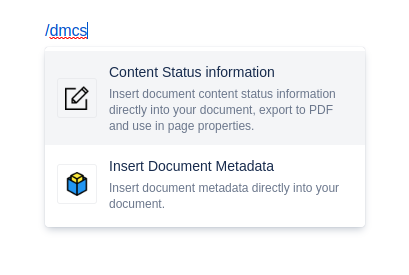
When editing the macro, choose between:
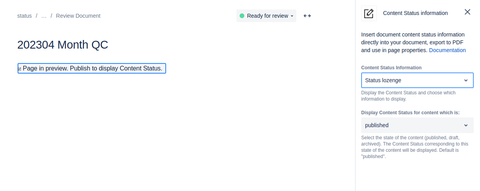
Alternatively you can use the Content Status template (or manually) to insert the Content Status macro into the page properties macro. This allows your to use the page properties report macro to display the content status of a group of pages.

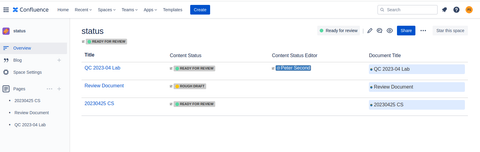
When you create a new page, you can use the "Content Status in Page Properties Template" to auto insert the Content Status macro.
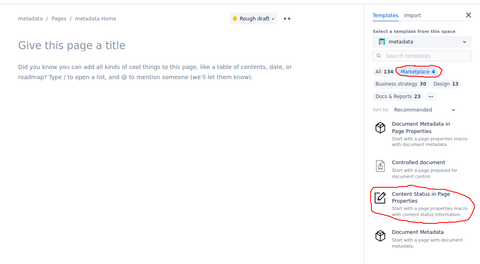
If you have view/edit restrictions enforced either on a space or a page and wish to use the Document Metadata macro, you'll need to ensure that the add-on user has both view and edit privileges (the add-on user is "Document Metadata for Confluence Cloud"). For example, click on the lock symbol in the top right of the screen to change restrictions:

Add the "Document Metadata for Confluence Cloud" user:

The Document Metadata changelog is available at Changelog.
The Document Metadata add-on helps with using metadata on Confluence Cloud. All transactions with Confluence Cloud are secured using Atlassian Connect Express / JWT. Data transport is secured using TLS (Transport Layer Security).
The add-on server stores only your configuration settings. It does not store any data from your Confluence instance, including users, pages, or anything else. All of the data generated by the add-on is stored in your Confluence instance, not the add-on server.
The add-on server, which only stores your configuration settings, is automatically backed up by our hosting provider. In addition we keep offsite backups for disaster recovery.
All transactions are secured using HTTPS/JWT. Because no user data is stored, there is no long-term privacy risk to using this add-on.
We keep logs in order to audit for possible security incidents and other errors.